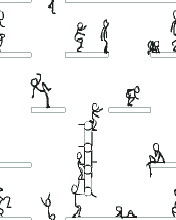
How can you make an animated GIF image?
Important things to know
Before following the steps involved in creating an animated image, it's important to keep the below things in mind.
1. The completed animated image must always be a .GIF image, .JPG or .JPEG images do not support animation.
2. An animated image is comprised of multiple images. Each of these images must be the same size.
3. The image should not exceed 256 colors.
4. Internet browsers can be set so animated images are not seen. If disabled the visitor would only see the starting frame. Keep that in mind.
Photobie is: A free software for photo editing, scrapbooking, animation, screen capture ..etc.
Creating an animated image using Photobie
1.Download and install Photobie to your computer.
2.Once the program has been opened, open each of the images you wish to use in your animated image.
3.Determine one picture that will be your starting frame and then select the image that will be the next frame. Click Region and then Select whole image region or press CTRL+A to select the complete image.
4.Click Edit and then Copy or press CTRL + C to copy the image.
5.Select the picture that you determined to be your starting frame earlier and then click Edit and then Paste as new layer or CTRL + V.
6.Once done you should have a new layer in the starting frame. Repeat steps 3-5 for each additional image (frame) you wish to use in the animated image.
7.Once all images have been added as layers into the starting image, click GIF_Animation and then Animation control panel.
8.In the Animation control panel you should see each of the layers. If you do not, click the green arrows to refresh the image view. Clicking the green box with a play triangle in it will play the animation. If it's going too fast select one of the frames and increase the millisecond delay time.
9.Once the animation looks good click the blue diskette icon to save the animation.
Photobie is:can be downloaded from here http://www.photobie.com/















0 comments :
Post a Comment